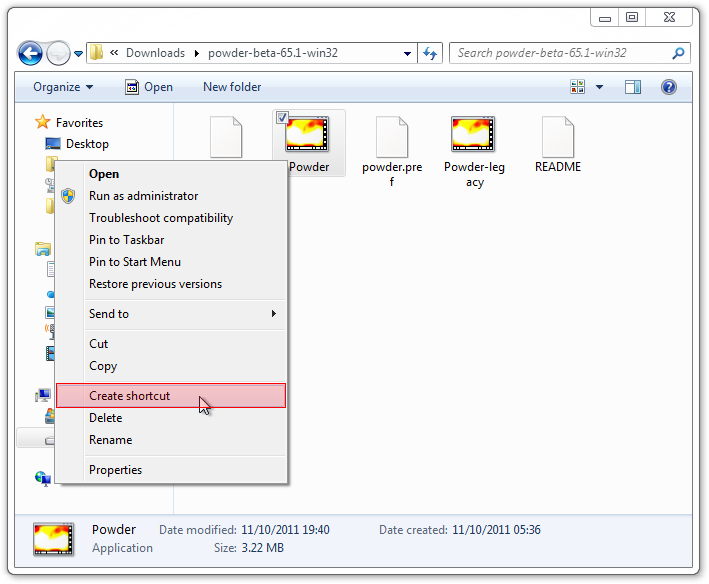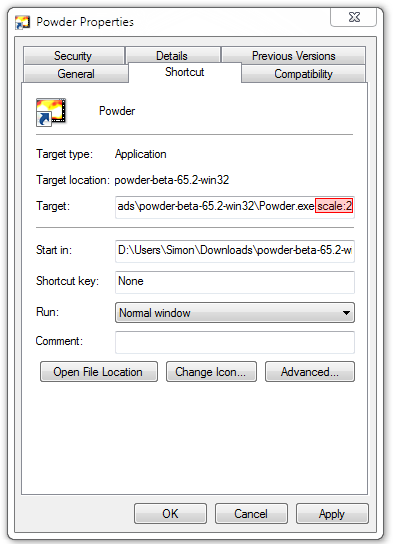Difference between revisions of "Full-screen how-to"
m (Fixed another edit.) |
(Fix images) |
||
| Line 14: | Line 14: | ||
(may not work on earlier versions) | (may not work on earlier versions) | ||
| − | |||
==Method 2== | ==Method 2== | ||
| Line 20: | Line 19: | ||
'''Step 1:''' Create a shortcut of Powder.exe or Powder-legacy.exe . | '''Step 1:''' Create a shortcut of Powder.exe or Powder-legacy.exe . | ||
| − | + | [[File:Shortcut-create.png]] | |
| Line 28: | Line 27: | ||
'''Step 3:''' In the target box, add "Kiosk" without the quotes and press OK. | '''Step 3:''' In the target box, add "Kiosk" without the quotes and press OK. | ||
| − | + | [[File:Shortcut-target.png]] | |
| Line 39: | Line 38: | ||
'''Step 1:''' Create a shortcut of Powder.exe or Powder-legacy.exe . | '''Step 1:''' Create a shortcut of Powder.exe or Powder-legacy.exe . | ||
| − | + | [[File:Shortcut-create.png]] | |
| Line 47: | Line 46: | ||
'''Step 3:''' In the target box, add "scale:2" without the quotes and press OK. | '''Step 3:''' In the target box, add "scale:2" without the quotes and press OK. | ||
| − | + | [[File:Shortcut-target.png]] | |
| Line 60: | Line 59: | ||
| − | '''Step 3:''' Press " | + | '''Step 3:''' Press "Compatibility", and then check "Run in 640 x 480 screen resolution". |
| Line 78: | Line 77: | ||
Either of these methods will get you powder toy window full screen one way or another, just try the one that works best for you. | Either of these methods will get you powder toy window full screen one way or another, just try the one that works best for you. | ||
| − | |||
| − | |||
| − | |||
| − | |||
| − | |||
Revision as of 19:28, 12 December 2011
There currently are 5 methods to achieve full-screen
Contents
Method 1
step 1: open powder toy.
step 2: click on the thermometer icon on the bottom of the window,and check the box that says "Fullscreen". You can also check "Large Window" to have the window be twice as large, but not completely fullscreen.
step 3: click "ok".
(may not work on earlier versions)
Method 2
Step 1: Create a shortcut of Powder.exe or Powder-legacy.exe .
Step 2: Right click the shortcut and press "properties".
Step 3: In the target box, add "Kiosk" without the quotes and press OK.
When opening the shortcut, the game will start in full-screen.
Method 3
Step 1: Create a shortcut of Powder.exe or Powder-legacy.exe .
Step 2: Right click the shortcut and press "properties".
Step 3: In the target box, add "scale:2" without the quotes and press OK.
When opening the shortcut, the game will start in a twice as big screen.
Method 4
Step 1: Create a shortcut of Powder.exe or Powder-legacy.exe .
Step 2: Right click the shortcut and press "properties".
Step 3: Press "Compatibility", and then check "Run in 640 x 480 screen resolution".
Method 5
Step 1: Right click somewhere on the desktop.
Step 2: Press "Screen Resolution".
Step 3: Set the slider all the way down to 640*480.
Now when starting the game, it will appear to be fullscreen. In order to get your normal screen resolution back, do the same steps, but drag the slider back to it's maximum.
Either of these methods will get you powder toy window full screen one way or another, just try the one that works best for you.